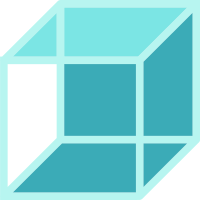# Toast 提示
在整个屏幕范围显示
# 基础使用
toast 两秒后自动消失
<wy-button @click="$toast(`显示toast`)">显示toast</wy-button>
# 关闭自动关闭并设定按钮的文本与回调
toast 默认是自动关闭的,启动 autoClose 为 true 关闭自动关闭,只允许手动关闭。 手动关闭则还需要启动 closeButton,用于设定按钮的文本与回调
<wy-button @click="showToast">关闭自动关闭</wy-button>
<script>
export default {
methods: {
showToast() {
this.$toast(`显示toast`, {
autoClose: false,
closeButton: {
text: '关闭',
callback: () => {
console.log('关闭成功')
}
}
})
}
}
}
</script>
# 支持 HTML
让 toast 的内容部分支持 HTML
<wy-button @click="$toast(`<h3>显示toast</h3>`, { enableHtml: true })">支持HTML</wy-button>
# 不同位置
通过指定 position 生成不同位置的 toast
<wy-button @click="showToast('top')">上方显示</wy-button>
<wy-button @click="showToast('center')">中间显示</wy-button>
<wy-button @click="showToast('bottom')">下方显示</wy-button>
<script>
export default {
methods: {
showToast(position) {
this.$toast(`${position}显示`, {
position: position
})
}
}
}
</script>
# Toast 属性
| 参数 | 说明 | 类型 | 可选值 | 默认值 |
|---|---|---|---|---|
| autoClose | 根据传入的数值确定多长时间后自动关闭,单位:秒 | boolean / number | - | 2 |
| enableHtml | toast 的内容是否支持 html | boolean | false / true | false |
| position | 生成的位置 | string | top / center /bottom | top |
| zIndex | 设定 Toast 组件在当前堆叠上下文中的堆叠层级 | number | - | 20 |
| closeButton | 确定关闭按钮的文字 text 与 callback 函数 | object | - | {text: '关闭',callback: undefined} |
← Tabs 标签页 Popover 弹出层 →